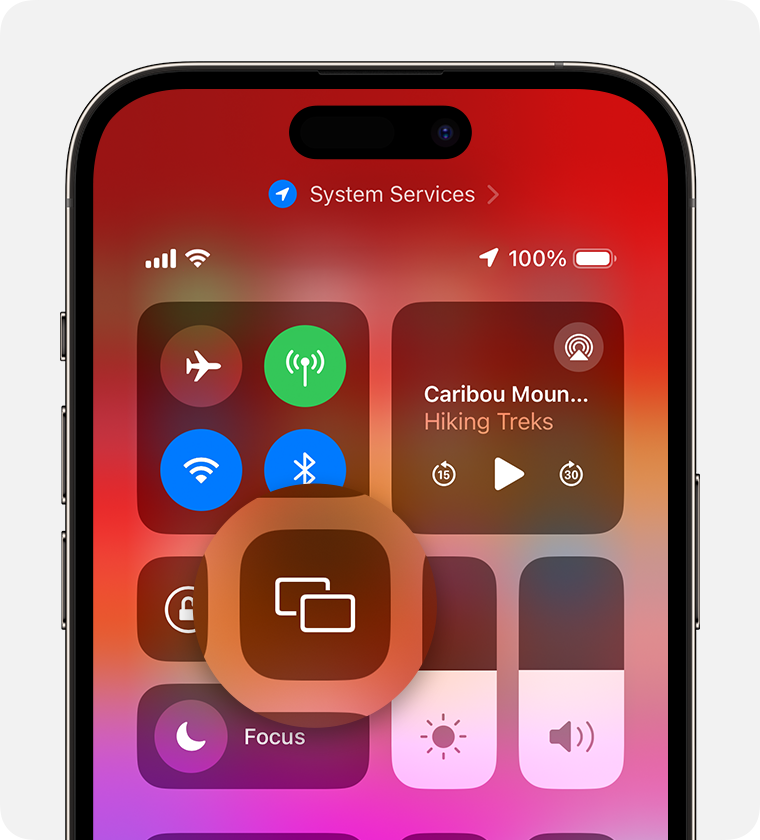If you have an iPhone or iPad, you can do a workout, class, or Free Jump from the Crossrope app on your TV!
This might make it easier for you to follow the workout or class and to hear the instructions better.
All you need is an Apple TV or AirPlay-compatible Smart TV, then follow these instructions from Apple:
-
Connect your iPhone or iPad to the same Wi-Fi network as your TV or Apple TV
-
Swipe down from the upper-right corner of the screen
- Tap the Screen Mirroring Button

- Select your TV from the list
-
If an AirPlay passcode appears on your TV screen or Mac, enter the passcode on your iPhone or iPad.
-
To stop mirroring your iPhone or iPad, open Control Center, tap Screen Mirroring, then tap Stop Mirroring. Or press the Menu button on your Apple TV Remote.